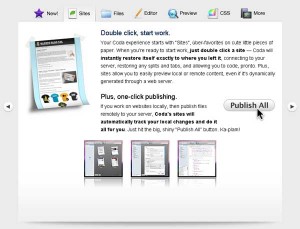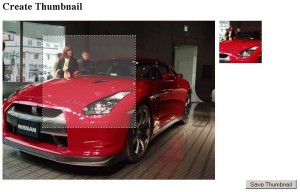Coda Slider эффект. Часть 2
Важный момент — после прокрутки с помощью кнопок влево и вправо надо сделать активным соответствующий пункт верхнего меню. Для этого после завершения прокрутки надо вызвать функцию trigger() и передать ей в качестве аргумента ID кадра (панели). Например, если после прокрутки стала активной панель div#sites, функции trigger() будет передана строка ’sites’: функция найдет элемент навигации <a href=”#sites”>Sites</a> и сделает его активным.
$('#slider .navigation').find('a').click(selectNav);
// handle nav selection - lots of nice chaining :-)
function selectNav() {
$(this)
.parents('ul:first') // find the first UL parent
.find('a') // find all the A elements
.removeClass('selected') // remove from all
.end() // go back to all A elements
.end() // go back to 'this' element
.addClass('selected');
}
function trigger(data) {
// within the .navigation element, find the A element
// whose href ends with ID ($= is ends with)
var el = $('#slider .navigation').find('a[href$="' + data.id + '"]').get(0);
// we're passing the actual element, and not the jQuery instance.
selectNav.call(el);
}
selectNav() выделена в отдельную функцию, потому что она нам потребуется еще раз - в момент щелчка по элементам верхнего меню.
Если URL запрашиваемой браузером страницы содержит якорь, например http://www.panic.com/coda/index.html#sites, надо сделать активным соответствующий пункт верхнего меню. Если URL не содержит якоря, активным будет первый пункт верхнего меню:
trigger({ id : window.location.hash.substr(1)});
} else {
$('#slider .navigation a:first').click();
}
Далее, мы должны позаботиться о том, чтобы все ссылки на странице, имеющие якорь #sites, #files, #editor, #preview, #css и т.п. вызывали эффект прокрутки. В этом нам поможет плагин localScroll.
Теперь осталось только объединить все рассмотренные выше фрагменты кода в единое целое:
$(document).ready(function () {
var $panels = $('#slider .scrollContainer > div');
var $container = $('#slider .scrollContainer');
// if false, we'll float all the panels left and fix the width
// of the container
var horizontal = true;
// float the panels left if we're going horizontal
if (horizontal) {
$panels.css({
'float' : 'left',
'position' : 'relative' // IE fix to ensure overflow is hidden
});
// calculate a new width for the container (so it holds all panels)
$container.css('width', $panels[0].offsetWidth * $panels.length);
}
// collect the scroll object, at the same time apply the hidden overflow
// to remove the default scrollbars that will appear
var $scroll = $('#slider .scroll').css('overflow', 'hidden');
// apply our left + right buttons
$scroll
.before('<img class="scrollButtons left" src="images/scroll_left.png" />')
.after('<img class="scrollButtons right" src="images/scroll_right.png" />');
// handle nav selection
function selectNav() {
$(this)
.parents('ul:first')
.find('a')
.removeClass('selected')
.end()
.end()
.addClass('selected');
}
$('#slider .navigation').find('a').click(selectNav);
// go find the navigation link that has this target and select the nav
function trigger(data) {
var el = $('#slider .navigation').find('a[href$="' + data.id + '"]').get(0);
selectNav.call(el);
}
if (window.location.hash) {
trigger({ id : window.location.hash.substr(1) });
} else {
$('ul.navigation a:first').click();
}
// offset is used to move to *exactly* the right place, since I'm using
// padding on my example, I need to subtract the amount of padding to
// the offset. Try removing this to get a good idea of the effect
var offset = parseInt((horizontal ?
$container.css('paddingTop') :
$container.css('paddingLeft'))
|| 0) * -1;
var scrollOptions = {
target: $scroll, // the element that has the overflow
// can be a selector which will be relative to the target
items: $panels,
navigation: '.navigation a',
// selectors are NOT relative to document, i.e. make sure they're unique
prev: 'img.left',
next: 'img.right',
// allow the scroll effect to run both directions
axis: 'xy',
onAfter: trigger, // our final callback
offset: offset,
// duration of the sliding effect
duration: 500,
// easing - can be used with the easing plugin:
// http://gsgd.co.uk/sandbox/jquery/easing/
easing: 'swing'
};
// apply serialScroll to the slider - we chose this plugin because it
// supports// the indexed next and previous scroll along with hooking
// in to our navigation.
$('#slider').serialScroll(scrollOptions);
// now apply localScroll to hook any other arbitrary links to trigger
// the effect
$.localScroll(scrollOptions);
// finally, if the URL has a hash, move the slider in to position,
// setting the duration to 1 because I don't want it to scroll in the
// very first page load. We don't always need this, but it ensures
// the positioning is absolutely spot on when the pages loads.
scrollOptions.duration = 1;
$.localScroll.hash(scrollOptions);
});
Ссылки по теме: